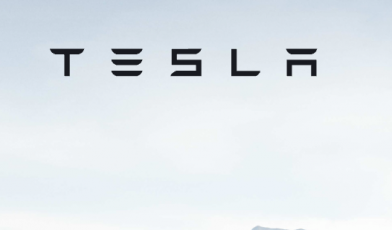www.disneyplus.com – How to Cancel Disney Plus on your Devices
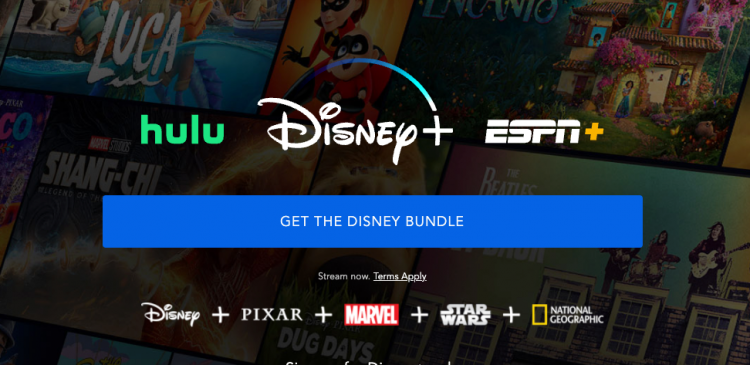
Cancellation of Disney + on various devices:
Disney + is the ultimate streaming platform for Pixar, Disney, National Geographic, Star Wars, and so on. It got launched in the year 2019 but that did not stop Disney + to be everyone’s favorite. It has to be when it has the power to entertain anyone at any age, starting from the youngest to the oldest. Disney + can be activated on a number of devices and for that, you need to have a subscription of $6.99 on a monthly basis and $69.99 on a yearly basis. But, somehow if you are disappointed with the app, you can always choose to unsubscribe. This article is all about the discussion on the cancellation of the subscription of Disney + on various devices like Roku, Apple TV, iPhone, MAC, and Android devices.
Follow the guidelines for Canceling the Disney Plus on Roku:
- First, you have to press the Home button on the Roku remote and get to the Home Screen.
- Now go to the Streaming Channels, then you have to select Disney Plus.
- Then you have to press the asterisk button on your remote and then the options menu will open.
- Now, you have to choose the Manage Subscription from the menu.
- Now you have to select Cancel Subscription and then confirm it.
- Then choose Done so the order is unsubscribed.
Follow the guidelines for canceling the Disney Plus on the Roku website using the PC and Smartphone:
- First, you have to go to the Roku website on your preferred devices.
- Then you have to sign in to your account if prompted.
- Now, you have to scroll down to Manage Subscriptions.
- Then a list would appear and you have to choose the Disney Plus from the list.
- Then you have to select a reason for the cancellation of the subscription.
If you have purchased the Disney Plus through the Disney Plus website, then you have to go to the website to cancel it.
To make that happen follow the guidelines:
- First, you have to go to visit the Disney Plus site from the web browser.
- Then you have to log in to your Disney Plus account.
- Now you have to select the Billing Details and then you have to click on Cancel Subscription.
- Now you have to hit the Complete Cancellation option to confirm the cancellation for the subscription.
Steps to be followed to cancel Disney Plus on Apple TV:
- First, turn on the Apple TV and then you have to click on the Settings
- Next, select the Users & Accounts and then you have to choose your account.
- Then you have to select Subscriptions.
- Now, you have to choose Disney Plus and then select Cancel Subscription.
Also Read: Find Xbox Error Help Online
Steps to be followed for the cancellation of Disney Plus via iPhone, iPad, or iPod:
- First you have to open Settings, then go to the Apple ID and then to the Subscriptions.
- If you don’t find it, then you have to tap on iTunes & App Store –
- Then you have to go to the Apple ID, then view Apple ID, and then you have to scroll down and hit the Subscriptions.
- Then you have to select Disney Plus from the list of subscriptions.
- Next tap on the Cancel Subscription and then you have to confirm the cancellation.
- After you have done so, the subscription of Disney Plus remains active until the date of the renewal.
Now we will see the cancellation procedure of the Disney Plus subscription via MAC:
- First, open the MAC’s App Store.
- Then you have to sign in or you need to click on the profile icon.
- Then you have to click on the profile icon again and then you need to choose View Information.
- Now, if prompted you have to sign in giving the credentials of your Apple ID.
- Now, navigate to the Subscriptions and then tap on the option Manage.
- Now, you have to choose Disney Plus and then hit the Edit next to Subscription.
- Then you have to select the option Cancel Subscription and then confirm it.
Follow the steps to cancel Disney Plus on Android devices:
- After turning on the Android device, you have to select the Google Play Store.
- Then you have to sign in to your account or you need to give the verification of the account being yours.
- Then go to the Menu button and then choose Subscriptions.
- Now, a list will appear and you have to select Disney Plus.
- Now you have to select the Cancel Subscription
- Now, you have to follow the on-screen instructions to complete the cancellation procedure.
What if you want to restart the subscription:
You can do it anytime with the same Email Address, Apple ID for Apple Devices, or Google Play identification for the Android Devices. You can choose the subscription you want to have and you can stream the Disney Plus on your device again.
Conclusions:
If you are opting to unsubscribe from the app, then you have to do it before 24 hours of the billing date. If you have opted to unsubscribe much before the given time, then that would not mean that you won’t be able to see it. You can see all the contents till the next renewal date. So you can unsubscribe anytime and still enjoy the contents. If you face any further problem with the cancellation, then you can contact them on the number 818-460-7477 and they will be able to resolve the matter.
Reference: