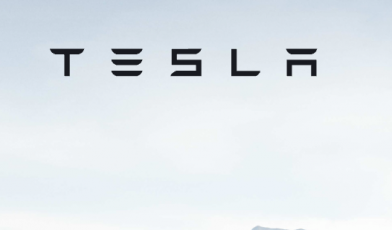Use Roku Without Remote

How to Use Roku Without Remote:
With every Roku player, you will get its remote control. Unlike other remote control that you have ever used, Roku remotes use Wi-Fi to connect to their players. That means, if you lose your remote or stop working, you might not watch the shows. However, you can access your Roku device with your smartphone. You can use your Roku device without remote control, even if you are on a new Wi-Fi network.
How Can You Use Roku Device Without a Remote?
In order to use the Roku device without the remote, you must have to download the Roku app on your smartphone. You must have to connect the device with the app to the same Wi-Fi network as your Roku player. Then, you have to select the Devices in the app and then simply tap on the Remote icon.
- Firstly, download and install the Roku app on your device. You can download the app from the Google Play Store for Android and Apple App Store for iPhone and other Apple devices.
- Then, simply open the app and follow the on-screen guideline. If you are first time using the Roku app, then you have to agree with the terms and services and go through a quick tutorial.
- You have to tap on the Devices option from the bottom of your screen. If you are first time using this app, then you have to select the Ok to allow it to find your Roku device.
- Next, you have to select your Roku device and tap on the Remote icon. You will get the plus-shaped icon once you tap on your device.
- Finally, you can use the remote on the app to control your Roku device. Using this app on your smartphone, you can control the Roku player as long as you want. However, make sure that your Roku device and the smartphone are connected to the same network.
This method will work for anyone who has lost their remote control. However, this process won’t work if you are at a hotel, or if you cannot able to connect to the same network that the Roku device was previously connected to.
Since the Roku player will automatically connect to the last Wi-Fi network it remembers, but you have to connect to the Roku app with the same network. You can also set up a hotspot on your mobile device and connect your Roku player to the app on your smartphone.
Also Read: How to Watch Starz on PS4
Connect Roku Player to the App Using a Mobile Hotspot:
In order to connect your Roku player and the app to a new Wi-Fi network, you have to set up a mobile hotspot with the same name and password, that your Roku device was last connected to. Then on another device, download the Roku app and then connect it to the hotspot.
- You have to set up a mobile hotspot first on your one device. You can use Windows or Mac, smartphone, tablet, or any other device that has mobile hotspot services.
- You have to give your mobile hotspot the same name and password as the last network that your Roku player was connected to. It will not work unless you previously connected your Roku device to a Wi-Fi network. So, if you used your friend’s Wi-Fi last time, then you have to set up the hotspot with the same name and password as your friend’s Wi-Fi network.
- Then, you have to connect your devices to that hotspot. This is the device on which you have downloaded the Roku app.
- Next, you have to download the Roku app on your other device. This is not the device that you have used to set up the mobile hotspot. This is the device that you have used to connect to the hotspot you set up.
- Then, go to the Devices and simply select the Roku player. If is it not listed, then you have to refresh it by swiping it down on your screen.
- After that, simply tap on the remote icon. Then, you can use the Roku app to control your Roku device.
- Then, simply go to Settings on your Roku device by using the remote on the app. You will get this by tapping the Home button on the remote in your app. Then, you have to use the up and down arrow keys to change position in the left sidebar.
- On the next step, you have to select the Network and go to setup connection and click on Wireless.
- Then, simply tap OK on your remote and your device will search for the available wireless networks.
- You have to choose a new network, enter the password and click on the Connect option.
Roku Contact Info:
For general queries about the Roku, visit their support page at support.roku.com.